When your Mac goes bad: Repair & Reinstall OS X with OS X Utilities
Scenario
OS X is a real warhorse but, in uncommon circumstances, you might experience boot errors or major system issues.
You might also want to start from scratch because you're unhappy about the overall performance, or you're upgrading to a new version.
There are different schools of thought when it comes down to upgrading. Some think installing the new version on top of the previous one is the way to go, while other think it's best to perform a fresh reinstall.
In all the above cases, you need to use OS X Utilities.
How to access OS X Utilities
- Press CMD+R at boot-up, or:
- Press ALT (aka Option) key at boot-up and select Recovery Partition.
OS X Utilities functionalities
- Restore from Time Machine Backup: if you plug in the external hard drive you use for Time Machine, you can restore a previous backup to disk. Cons: Time Machine backups aren't bootable, you need to copy them to disk first. This is not the best option if you have time constraints.
- Reinstall OS X: allows to reinstall OS X from Install DVD (not available for versions later than Snow Leopard), or from Internet Recovery. Internet Recovery downloads the whole OS X from Apple servers to disk. Again, it's not the fastest recovery option, even though the total time needed largely relies on the speed of your Internet connection.
- Disk Utility: allows to repair disk errors and disk permissions.
How to repair OS X
Most times, issues for which it's not easy to track down their causes can be solved by repairing disk and disk permissions.
How to repair disk
Verify disk verifies the hard drive for errors. If any are found, you'll be allowed to repair them through Repair Disk (enabled only in case of errors).
How to repair disk permissions and why
Verify disk permissions can be used to verify disk permissions on files and folders. Every UNIX-like system assigns specific permissions to each files and folders.
There can be three type of permissions: read (r), write (w), execute (x). Over time, the modifications a user makes can impact system folders and libraries by indirectly changing their expected permissions and this can, in uncommon circumstances, cause system errors and malfunctions.
Disk Utility allows to check for disk permissions and, if any errors or mismatches are found, it offers a way to correct them through Repair Disk Permissions.
How to reinstall OS X from scratch
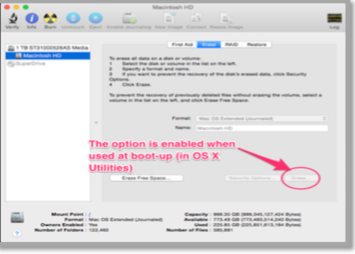 That done, access OS X Utilities and select Disk Utility. Select your internal hard drive (Macintosh HD) and click the Erase tab. Afterward, click Erase to erase your current partition.
That done, access OS X Utilities and select Disk Utility. Select your internal hard drive (Macintosh HD) and click the Erase tab. Afterward, click Erase to erase your current partition.Quit Disk Utility, exit OS X Utilities and choose your USB installer as Startup Disk (from Choose Startup Disk, as shown in the below figure) to start installing from scratch.
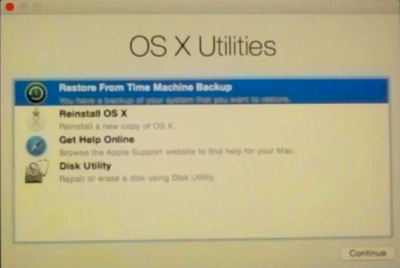



Comments
Post a Comment