Your personal OS X Yosemite - Customizations and hacks for a better user experience
Yosemite has brought new features but has also changed the look of the new Apple OS, moving away from a consolidated look that had remained unchanged for years.
This has dissatisfied some users (included myself) but there's a way to customize the look of OS X 10.10 to better adjust it to your needs.
- Create a custom icon for a folder or an application: In my case, I changed the icon of the Google Drive folder of my Linux class to the Tux penguin. Open with Preview an image you want to use as a custom icon. At the same time, right-click the folder/application you want to customize and choose Get Info (or, alternatively, select it and press CMD/I) to access its properties. Press CMD/A to select your image and CMD/C to copy it; then go to your destination application/folder (in the below image, the UNIX_LINUX folder on the left), access its properties by selecting Get Info and press CMD/V to paste your custom image. Voilà, that's it!! By using this trick, you can customize your applications icons and revert them back to pre-Yosemite versions, if you so decide.

- Rename multiple files with a click: In this example, I created three different screenshots. The default format of such files in OS X is made up by the word Screenshot, followed by the date and time you created the file. With Yosemite you can rename multiple files with one click, by selecting all the related files, right-clicking them and choosing Rename Items. In the following window, choose Format. You can then change the file names the way you want. I renamed all of them OS X, followed by a progressive number. Below you can see the outcome of this operation. You can do the same for 100, 1000 or 10000 files.



- Bring back the bookmark bar in Safari: the latest versions of Apple's browser have totally removed any reference to bookmarks, but you can add them as a sidebar. In fact, by clicking View menu and selecting Show bookmarks sidebar, you can view them to left of of your current window.
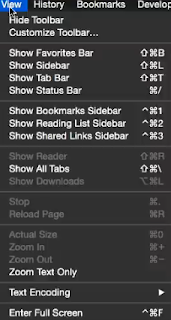

- Customize iTunes default album view: With version 12, iTunes has lost its familiar sidebar. When clicking My Music, you're shown a default miniature view (Albums) that can be a little confusing. By clicking the drop-down menu, you can select the Songs view, which shows your albums as a list, along with their tracks.



Comments
Post a Comment