8 Mac keyboard hacks and hidden tools
There are several nifty keyboard hacks and hidden tools you can use to increase your productivity on OS X.
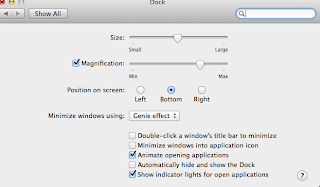
You can view all keyboard shortcuts currently implemented on your Mac by going to System Preferences/Keyboard/Shortcuts.
In the same window, you can also customize your shortcuts and enable/disable them (by selecting/deselecting them with your mouse).
In the above figure, two customized shortcuts are displayed (the second and the fourth one).
If you change your mind, you can revert your shortcuts to the default settings by clicking Restore Defaults (which I've done in the figure below).
For Windows switchers it may come in handy to know that:
- A Mac keyboard has two special keys called CMD (Command, which is represented by the symbol ⌘ on the keyboard (it's also called Apple key, symbolized by , in the previous versions) and ALT (indicated by the symbol ⌥, aka Option key).
- Most keyboard shortcuts performed in Windows by using CTRL key can be used in OS X, as well, by utilizing CMD key instead of CTRL (e.g. CMD/C to copy, instead of CTRL/C).
Some important keyboard hacks
- Copy a selected area of the screen to the clipboard (CMD/SHIFT/CTRL/4): Allows you to take a snapshot of a selected portion of the screen and to use it on the go with another application (Word, Skitch, Evernote etc.). That's exactly what I did to capture the above image.
- Open Spotlight search bar (CMD/spacebar): If you want to search real quick for a file or to open an app, this shortcut saves you some time.

- Show Spotlight search result window (CMD/ALT/SPACEBAR)

- Application switcher (CMD/TAB): You can view all your open applications, quickly switch between them and also kill an application by selecting it and pressing down Q on the keyboard.

- Freaky fast logout (CMD/SHIFT/Q): You should always close all your current open applications before rebooting or shutting down your Mac because, when you don't do it, each application has to write to disc before quitting and this requires a while. A faster way to close all of them is Command/Shift/Q that you can use to quickly log out without shutting down your Mac.

- Startup Manager (Alt key at startup): if you press down ALT (aka Option) key at start up you'll be shown a list of available startup disks. You can utilize this feature to install a new version of Mac OS from a bootable USB drive or to restore your operating system from a clone in case of failure

- Have your Mac talk to you: You can enable this functionality from System Preferences/Dictation and Speech/Text to speech and selecting Speak selected text when the key is pressed (the default one is Option/Esc). You can also have your Mac read you a text in TextEdit by right clicking it and selecting Speech/Start speaking. There are several default voices you can choose and one of them reminds me vaguely the computer voice in Her. Give it a shot, you never can tell….

- Magnification effect: For those who are more accustomed to older OS X versions, you can restore the classic magnification effect when hovering your mouse over a Dock icon by going to System Preferences/Dock and enabling it. In this window, you can also adjust the effect through a cursor.
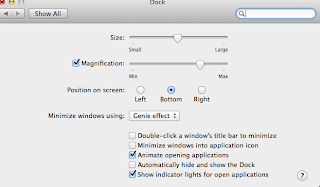
|



Comments
Post a Comment